Facebook Ads Demystified
We’ve discussed before how Facebook Ads have become one of my “go-to” marketing tools. I get a lot of furrowed brows when I say that, so today let’s take a moment to walk through the ad set-up – especially the crucial pieces to make sure the ad:
- is seen by your target market and
- gives you the highest possible ROI (return on your investment).
First, let me outline a few of the particular advantages of Facebook advertising:
- You can advertise any book at any time, whether it’s on sale or not, regardless of how many reviews it does or doesn’t have. I use Facebook ads regularly for books on pre-order and books that need a little extra “umph” to gain visibility and sales traction during a slow period. Especially if said books are in KDP Select and not currently eligible for a Kindle Countdown Deal or free days.
- Easy to make changes at any time. You can set the ad schedule to run a low budget over several days or weeks. This allows you check your statistics and make changes if you feel your cost per click is too high.
- Analytics! You’ll see what I mean soon.
So without further ado, let’s walk through the steps for the ad set-up.
- Step one: In the blue bar at the top of your FB screen, click the down arrow on the far right, then select “Create Ads.”

- Step two is the set-up at the campaign level, and asks your objective for the ad. For a standard ad to sell books, you’ll select “Traffic.”
 Next, Title the campaign something descriptive you can remember like “[Book Titile] Launch.”
Next, Title the campaign something descriptive you can remember like “[Book Titile] Launch.”
- Step three brings us to the set-up for the Ad Set level, and begins with naming your Ad Set. That done, move on to choosing your audience, one of most important steps! Take your time with this one. An ideal potential reach is around 1 million.
- You can usually leave custom audiences alone unless you’ve done that set-up previously.
- Pro Tip: Most seasoned FB ads pros recommend targeting an ad set to only one country, because of the way the FB algorithms work. You can always create multiple ads sets for different countries if you want to target multiple (e.g. one ad set for US and a second ad set for UK).
- Next, enter your reader demographic info (age, gender, language). You’ll get your best cost per click by narrowing these demographics to the specifics of your target reader. For example, men sometimes read my books historical romances, but the cost per click for males on my FB ads is almost double than for females.
- Then, in the Detailed Targeting box, enter interests that are popular on Facebook for your potential reader. This is a great place to list other big-name authors within your genre. Also, make sure you enter activities like reading, fiction, and ebooks. And don’t forget types of settings, like mountains or beaches. If you start typing any word, the suggestion box will tell you the available options associated with that word. It makes it fairly easy!
Here’s an example of the Audience Profile for my historical romance books:
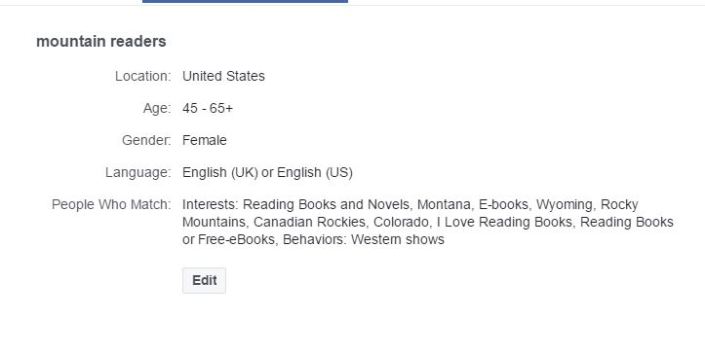
Pro Tip: I highly recommend clicking the button to “Save This Audience.” That way, when you find targeting that reaches your target audience, you’ll be able to easily use that same targeting on future ads!
- Step four is setting your pricing.
- The lowest daily spend for this type of ad is $5 per day. I recommend starting there until you have the ad working well, then you can gradually scale up.
- Next set your schedule. I usually prefer to run the ad set continuously, and track it daily to make tweaks as needed.
- I typically leave the remaining fields as their default. Here’s a screen shot in case FB changes the defaults after I publish this blog. 🙂

- Step five begins the Ad level set-up by asking you to name the ad. Then we come to images. I like to use a single image in each ad (not an image carousel), but I often upload several image options so different ad impressions will show a different image. You’ll see in analytics later which images are performing well (causing a lot of people to click through to your Amazon page). You can cull any images that aren’t earning their keep at that point.
- Good to know: If you leave the “Images” section blank, FB will pull the book cover from the Amazon link you provide. It also pulls the star rating. 🙂
- If you choose to create an image, the images you use should not be memes. Think of them more as billboards – mostly pictures, very little print. In fact, Facebook prefers the ad image to contain less than 20% text.
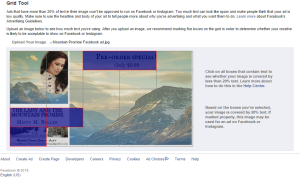
- I typically use either Canva.com or Powerpoint to create my images.
- Here’s a sample ad image I’m using for this particular ad:

- Step six: Last but not least, create your ad copy.
- Connect the ad to your Facebook author page.
- The website you enter should usually be your Amazon Book Page (or whichever bookseller you want people to purchase from). You want people to have as few clicks as possible in order to purchase your book.
- Pro Tip: Use a link manager like bit.ly.com here, so that if you ever want to change the link later, you won’t have to edit the ad copy. There are several great reasons for that, but the most important is that any change you make to the actual ad copy (not changes at the Campaign or Ad Set levels) will delete the social proof on the ad.
- Text: This is the text that will appear above the image. Try not to make it too long, and make sure it gives the details that will appeal to your target reader. Something like “Get the latest Christian historical romance from Misty M. Beller” or “A riveting tale of DANGER and DEVOTION during the greatest battle of the Civil War…”
- Headline: I usually use the book title.
- Link Description: Something short and catchy. If your book is free in Kindle Unlimited or on sale, say that here!
- Call to Action Button: This is the button they’ll click to take them to the website you’ve linked. I like “Download” or “Learn More.”
- You can ignore the “Tracking” section for this type of ad.
- You can see the ad preview on the right side of the screen. Click the arrows above it to see the previews for different devices and different images. Here’s a sample from one of my ads:
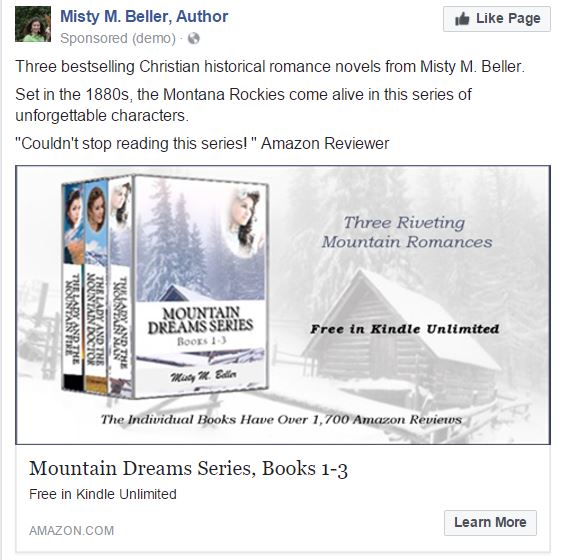
- Step seven: Click “Place Order.”
And now you’ve done it! Sit back and watch the sales roll in.
Analytics
Within hours of your ad start day, you can begin to see analytics for your ad under “Manage Ads.” These analytics will tell you:
- Total number of website clicks for the entire campaign, and for each day.
- Total number of people who saw the ad.
- Each day’s average cost per click, and total spent each day.
- You can also see a breakdown by image, showing number of clicks for each image and the average cost per click. It assigns a helpful Relevance Score for each image. An effectively-performing ad will typically have a score at least 6 or higher.
- There’s lots of other great info there as you dive in!

Now, I’d love for you to share your thoughts! Have you tried Facebook advertising before?
And if you found this blog post helpful, my upcoming book How To Market A New Book Release will have so much more great content!

October 1, 2015 at 9:44 am
I haven’t yet, but I’m definitely saving this article for when I’m ready!
LikeLike
October 1, 2015 at 1:23 pm
You’ve got the right thinking, Janet! Blessings!
LikeLike
November 2, 2015 at 8:59 am
This post is so helpful, Misty! Thanks!!
LikeLike
June 29, 2016 at 7:40 pm
[…] Schedule paid advertising. This is the step many authors try to skip, but I’ve very rarely seen a book take off without some amount of paid advertising. There are so many choices out there, it’s easy to waste money. My go-to sites are ereadernewstoday.com and Facebook Ads. (You may remember, I shared the Facebook ad process in detail here.) […]
LikeLike
April 24, 2017 at 4:18 pm
[…] The set-up for Lead Gen ads is different from regular FB sales ads, so we’ll walk through it here. (If you’re doing a regular sales ad, I’ve created a blog tutorial on for that type of ad this post.) […]
LikeLike
April 5, 2018 at 6:42 am
[…] Option 1: Optimize for website clicks to a landing page (works like your standard FB sales ad, except you send readers to a landing page instead of the book Amazon page. I cover these in detail in this post. […]
LikeLike